Finally took advantage of an internal VMware SD-WAN WFH program utilizing our VeloCloud Edge product. I thought I'd do a quick write up on the easy peasy setup.
More...
VMware is huge on practicing what they preach! The whole company literally runs on VMware products. In fact, there is even an entire team called VMware on VMware that helps run all the VMware products through each IT environment. They share their experiences on the VMW on VMW blog.
What is this VeloCloud thingie?
SD-WAN WFH Benefits
The reason I decided to participate in this was to have an optimal connection and Quality of Service to my work resources. Regardless of the other devices in my network streaming Peppa Pig on YT or watching 4K Netflix streams.
Here are a few bullet points that list out the SD-WAN benefits.
- Enterprise-grade application performance, quality and security from home.
- Link Remediation minimizes link degradation through forward error correction, activating jitter buffering.
- Automagically prioritizes business critical traffic (O365, Zoom, Horizon Desktop, etc.).
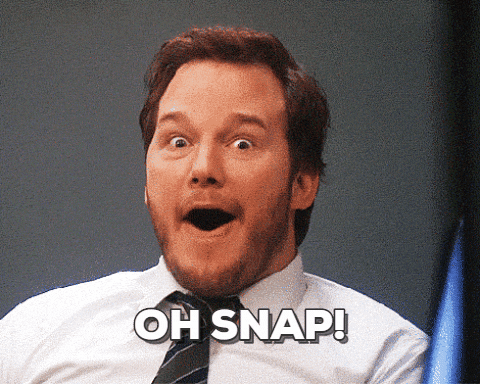
More details on this can be found on this Solution Overview.
Unboxing
The VeloCloud appliance came packaged well in a minimal box with just the core components and documentation to get you up and running minus an ethernet cable. 😕

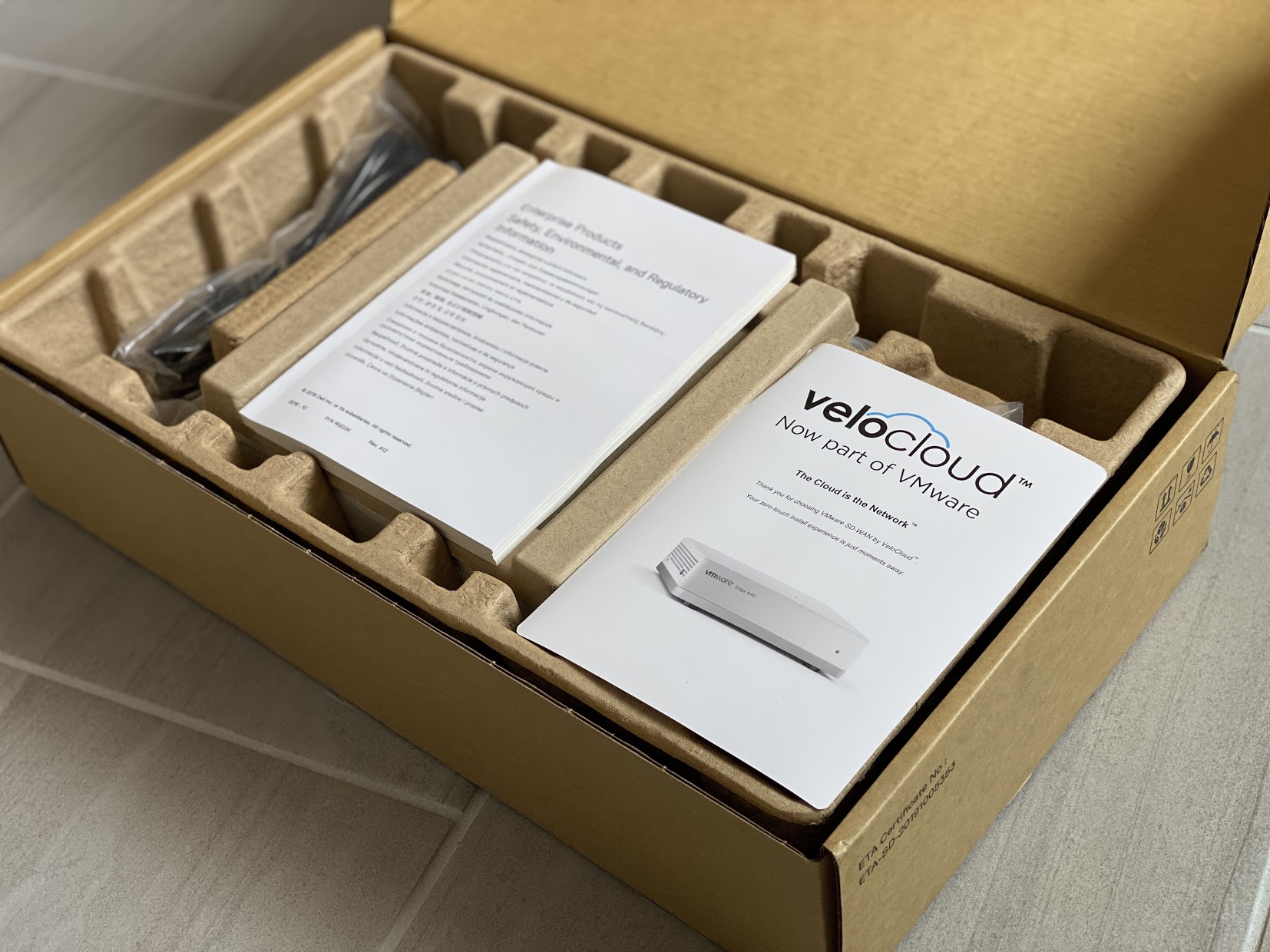


Install Instructions
VeloCloud Edge 620
This little edge appliance looks pretty slick. Kinda reminds me a tad bit like the Nintendo Wii console without the base. Or perhaps I just relate everything to something video game related since I'm such a nerd. 😎




The box comes equipped with 6 GE (Gigabit Ethernet) ports and two 1G/10G SFP+ ports. GE3-GE6 and SFP1&2 are for WAN connectivity while GE1&2 are for wired LAN connectivity.
Also comes with a standard power adapter and two side USB ports that can be used for external USB modems like a 4G USB modem.
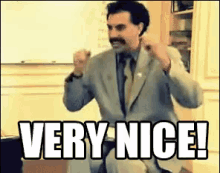
Plan / Design
Below is a quick logical drawing of how this edge appliance will fit into my home network.
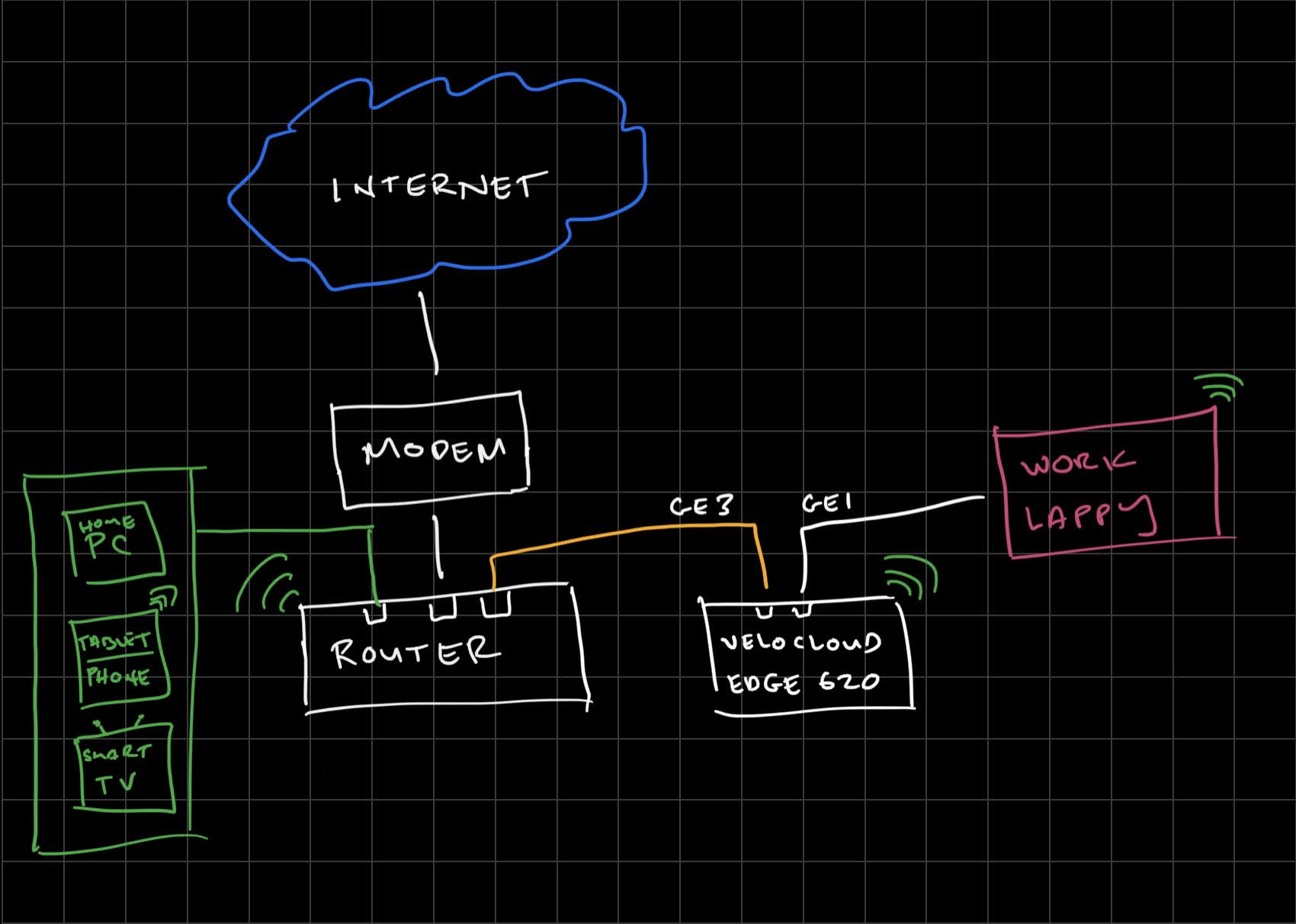
Physically the orange ethernet cable (GE3) will plug into an open port on my router for WAN connectivity. While the white ethernet cable (GE1) will plug into the laptop dock connecting directly to my work laptop.

Setup
Once everything is connected, I followed this setup guide for the edge 620. Initially, the appliance LED showed up as Yellow which meant that the device has an internet connection but has yet to be activated. Below are the LED indicators:
- Red - There is no active WAN connection.
- Yellow - There is an Internet connection, but the device has not been activated, or the VMware SD-WAN by VeloCloud service is not active.
- Green - A valid Internet connection and SD-WAN tunnel is detected (via one of the WAN ports) and the device is communicating with VCO
- Blue - The device is a functioning standby in a High Availability (HA) configuration.
- White - Initial power-on and boot sequence.
- Flashing blue - A system reset, or a software update is in progress.
- Flashing white - Identifies a function invoked from the SD-WAN Orchestrator.
- Flashing red - The device has detected a hardware failure.
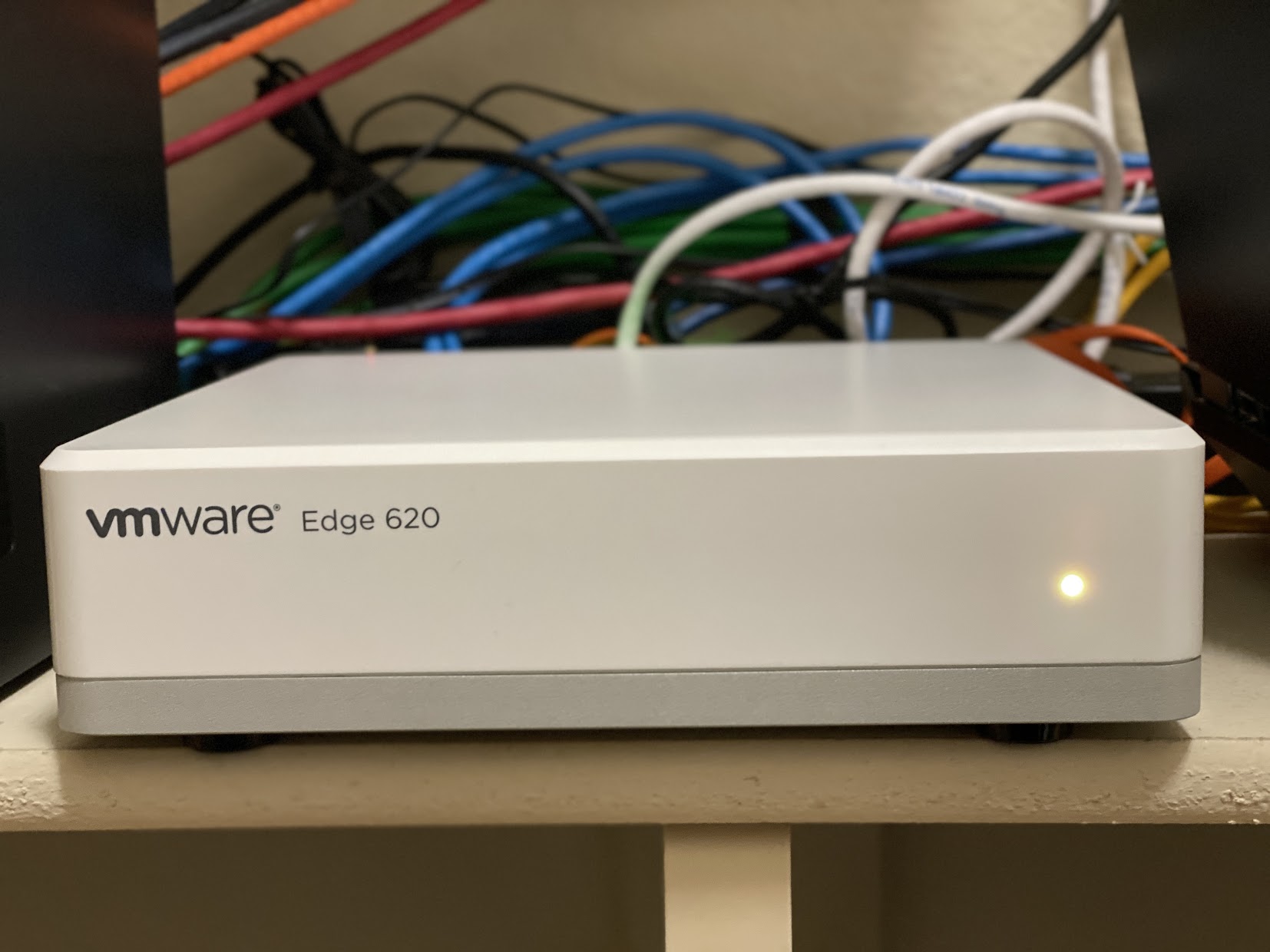
Please ignore the spaghetti monster back there 😛
Prior to setting up or even receiving the device, VMware shot me an email with activation links to do a simple one click setup. Once everything was plugged in and powered on, I located the email and clicked on the link to active the SD-WAN Edge device.
Example E-Mail Below
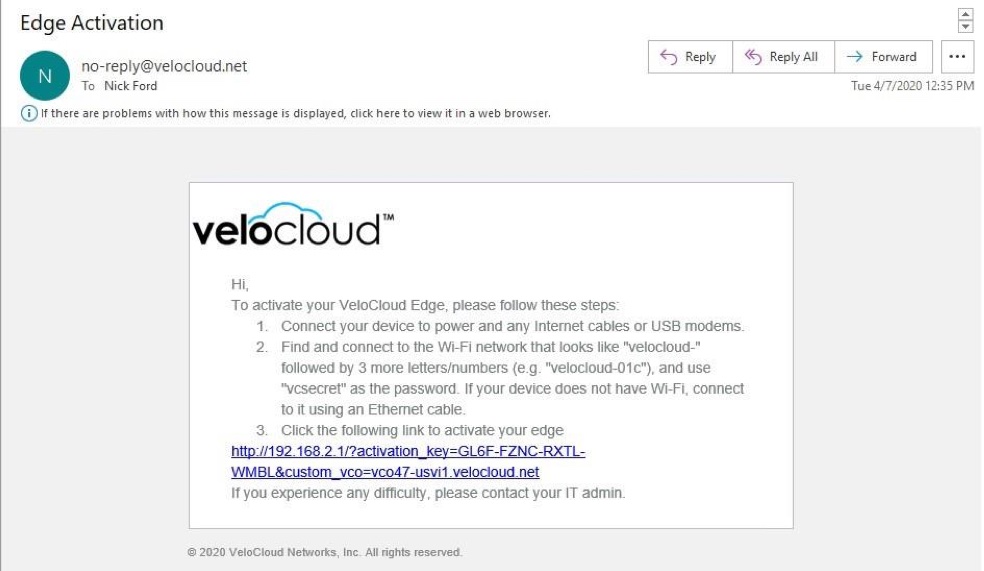
From there it brought me to an automated setup page with the Activation Key and Activation Orchestrator already populated.
*There is an option to first connect my work laptop to a velocloud wifi network that the appliance was broadcasting. Since I was hardwired, I didn't do that step. *
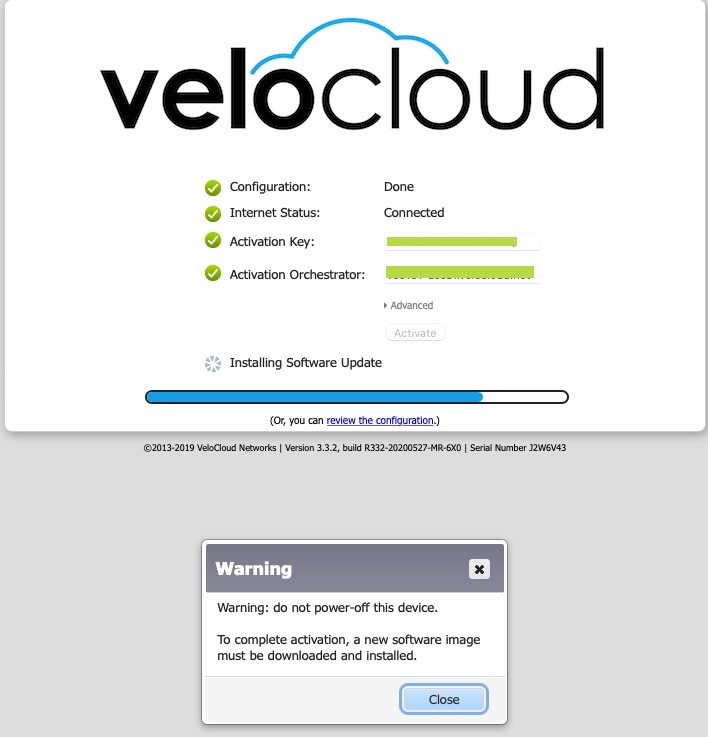
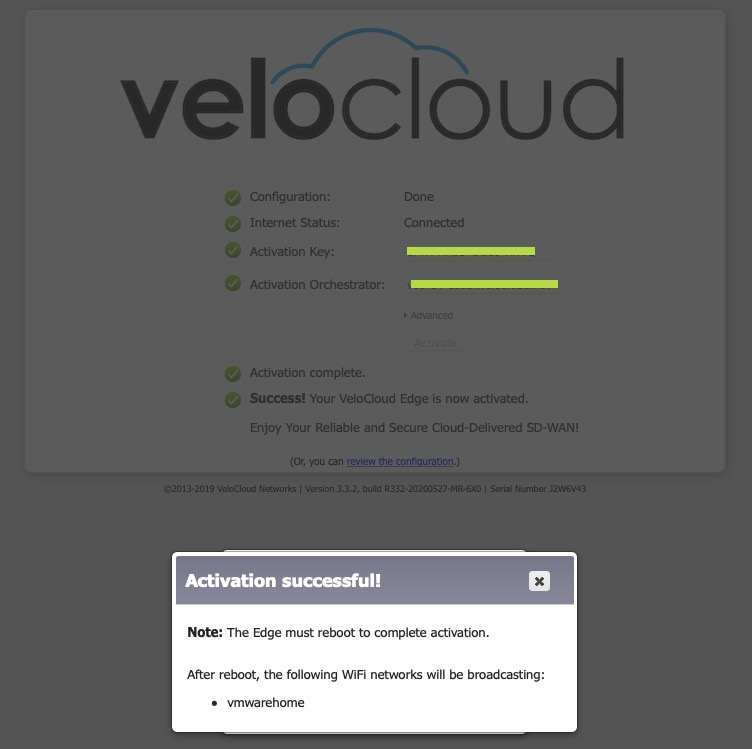
The device will go out to the Activation Orchestrator to build the SD-WAN overlay, configure network, network services and profiles. This setup process will also install any software updates available.
Wait a minute. I keep hearing you say this "SD-WAN" stuff. What the heck is that?
Once the setup process is complete, the device will reboot on its own with the LED Flashing blue.

Setup Complete
When the device has completed its reboot cycle, it should be on with a solid green LED signifying that the appliance is activated and the SD-WAN tunnel is connected.
If you look at your network connections you should notice a 172 private IP that differs from your other devices on your network that typically start with 192.
And that's that!

Early Impressions
Based on the few Zoom calls and simply browsing around internal resources, definitely seems to be a lot more responsive with pages loading a lot quicker than I remember.
Various SaaS apps load faster as well. The overall ease of the setup and initial performance experience is like going to AYCE sushi and ordering endless Salmon Belly.

Happiness level = 20/10 🙂


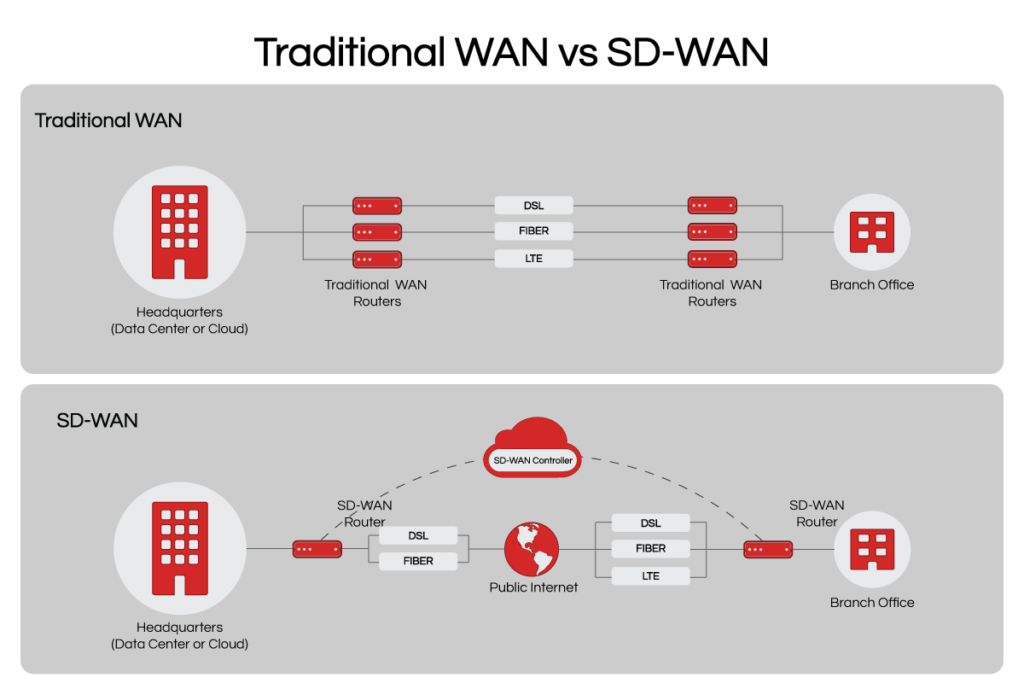
Nice to meet you